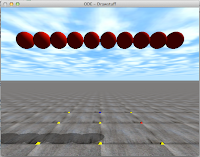覚え書き
デフォルトのgccであることを最初に確認しておく。
また、python24に依存したportsを全てアンインストールするときは
特定のパッケージを無視するときは
参考サイト
[追記]2017/02/25
OSをmacOS Sierra v10.12にアップグレードしたあとこのサイトの項目「Migration procedure」の1と2だけを実行した。macports.confは触っていない。
2012年12月24日月曜日
2012年12月1日土曜日
std::listとstd::vectorのベンチマーク
isocppのサイトにstd::listとstd::vectorのベンチマークの記事が紹介されていました。
http://www.baptiste-wicht.com/2012/11/cpp-benchmark-vector-vs-list/
作者は実際に測定を行い、こう結論しています。
http://www.baptiste-wicht.com/2012/11/cpp-benchmark-vector-vs-list/
作者は実際に測定を行い、こう結論しています。
- std::vector is insanely faster than std::list to find an element
- std::vector performs always faster than std::list with very small data
- std::vector is always faster to push elements at the back than std::list
- std::list handles very well large elements, especially for sorting or inserting in the front
- Number crunching: use std::vector
- Linear search: use std::vector
- Random Insert/Remove: use std::list (if data size very small (< 64B on my computer), use std::vector)
- Big data size: use std::list (not if intended for searching)
C++11を使ってOpenCV-2.4.3をコンパイルする。
CentOS5.8上でC++11(gcc-4.7.2)を使ってOpenCV-2.4.3をコンパイルしました。以下覚え書きとして記します。
.bashrcには以下の記述が既にあります。 すなわち、gcc-4.7.2へのパスをシステムは認識しています。
今いる場所はここ。 以下を実行。
.bashrcには以下の記述が既にあります。 すなわち、gcc-4.7.2へのパスをシステムは認識しています。
今いる場所はここ。 以下を実行。
C++11を使ってBoost-1.52.0をコンパイルする。
CentOS5.8上でC++11(gcc-4.7.2)を使ってBoost-1.52.0をコンパイルしました。以下覚え書きとして記します。
.bashrcには以下の記述が既にあります。 すなわち、gcc-4.7.2へのパスをシステムは認識しています。そして、今いる場所はここ。 ここに従ってboost.buildをインストールします。 PATHに/usr/local/boost.build/binを追加します。そして、以下を実行します。 しばらくすると、「pyconfig.hがない」と出ました。なのでこれを実行します。 あらためて 今度は「zlib.hがない」「bzlib.hがない」と出ました。これらをインストールします。 あらためて 出来ました。stageディレクトリの下にライブラリができています。これをcpコマンドを使って「手動で」目的の場所にコピーしました。
最初は手動ではなく、このコマンドを使ってインストール(コピー)を行いました。 このコマンドを実行すると、コピーだけでなくコンパイルも始めます。それもデフォルトのgcc(4.1.2)を使って。 コンパイルは終わってるはずです。よくわかりません。なので、上記のように「手動インストール」しました。
.bashrcには以下の記述が既にあります。 すなわち、gcc-4.7.2へのパスをシステムは認識しています。そして、今いる場所はここ。 ここに従ってboost.buildをインストールします。 PATHに/usr/local/boost.build/binを追加します。そして、以下を実行します。 しばらくすると、「pyconfig.hがない」と出ました。なのでこれを実行します。 あらためて 今度は「zlib.hがない」「bzlib.hがない」と出ました。これらをインストールします。 あらためて 出来ました。stageディレクトリの下にライブラリができています。これをcpコマンドを使って「手動で」目的の場所にコピーしました。
最初は手動ではなく、このコマンドを使ってインストール(コピー)を行いました。 このコマンドを実行すると、コピーだけでなくコンパイルも始めます。それもデフォルトのgcc(4.1.2)を使って。 コンパイルは終わってるはずです。よくわかりません。なので、上記のように「手動インストール」しました。
2012年11月29日木曜日
CentOS5.8にgcc-4.7.2をインストールする。
CentOS5.8上でgcc-4.7.2をコンパイルしました。
こちらのサイトを参考にしています。以下覚え書きとして記します。
前準備として、以下のパッケージをupdateします。gccだけでなく、gcc-c++も必要です。
最初に、gmpをコンパイルします。 次に、mpfrをコンパイルします。 さらに、mpcをコンパイルします。 これでgccをコンパイルする準備が整いました。 make中にこんなエラーが発生しました。 LD_LIBRARY_PATHに/usr/local/gcc-4.7.2/lib(mpc,gmp,mpfrのライブラリがあるディレクトリ)を追加すれば良いです。 あらためて しばらくすると、また、エラーが発生しました(内容は...記録し忘れました)。 対処方法はこれです。 32ビット版のglibcのヘッダが必要です。configureの時に明示的に64ビットに限定しないと32ビットもコンパイルされるのですね。知りませんでした。 再度 できました。64ビット版のgccは--prefixで指定したディレクトリ、今の場合、/usr/local/gcc-4.7.2/lib64の下にあります。
前準備として、以下のパッケージをupdateします。gccだけでなく、gcc-c++も必要です。
- gcc
- gcc-c++
- binutils
- bzip2
- gzip
- m4
- make
- unzip
- zip
最初に、gmpをコンパイルします。 次に、mpfrをコンパイルします。 さらに、mpcをコンパイルします。 これでgccをコンパイルする準備が整いました。 make中にこんなエラーが発生しました。 LD_LIBRARY_PATHに/usr/local/gcc-4.7.2/lib(mpc,gmp,mpfrのライブラリがあるディレクトリ)を追加すれば良いです。 あらためて しばらくすると、また、エラーが発生しました(内容は...記録し忘れました)。 対処方法はこれです。 32ビット版のglibcのヘッダが必要です。configureの時に明示的に64ビットに限定しないと32ビットもコンパイルされるのですね。知りませんでした。 再度 できました。64ビット版のgccは--prefixで指定したディレクトリ、今の場合、/usr/local/gcc-4.7.2/lib64の下にあります。
2012年11月25日日曜日
Level Set Method
Introduction
Several years ago I implemented a command line application of the Level Set Method. In this page, I would like to introduce it.Demo
I start with showing three demonstrations:demo-1
Verification Environment(Mac)
- Mac OS X 10.8.2
- Processor:3.06 GHz Intel Core 2 Duo
- Memory:4GB
- Xcode4.5.2 with Apple LLVM 4.1(C++ Language Dialect → C++11, C++ Standard Library → libc++)
- boost-1.51.0 compiled by the above compiler (See also here)
Verification Environment(Windows)
- Windows XP Professional Version 2002 Service Pack 3
- Processor:Pentium(R) D CPU 3.20GHz
- Memory:3GB
- Visual Studio 2005
- boost-1.51.0 (binaries for the VS2005)
Source Code
Here is my source code. I verified it on the above two machines.Usage
An execution file name isLevelSetMethod. In the case of Windows, it's named LevelSetMethod.exe. Running it without any arguments, it writes the following usage statements on the standard output:
The Level Set Method is carried out by using some of these parameters. The procedure is as follows:
- see the size of an input image.
- set an initial closed curve.
- run the Level Set Method.
①Size of Image
In order to give the application an initial closed curve, we have to know the size of an input image. To do so, the following command is used. The output indicates the size of the input image(./input/sample3.jpg).
②Setting Initial Closed Curve
We can draw an circle with a center
(X, Y) and a radius R by the following command.
In this command, -C indicates color of the circle, whose range is [0,255]. The circle is drawn on the input image. It is saved in the directory(./output) with the name "initial_loop.jpg" (see the below image).
The circle corresponds to the initial closed curve. We can put it either outside an object or inside one. If it is placed outside the object, the Level Set Method shrinks it. On the other hand, if it is placed inside the object, the Level Set Method expands it. We have to decide appropriate values (X, Y, R) through a trial and error process.
③Running Level Set Method
We have to make a setting file in which six parameters are described. The file name is arbitrary. In this page, we name it "params" to make the explanation easy. The sample of "params" is as follows: The meanings of the parameters are
time_step: time steptime_step_number: iteration of time evolutionspace_step: space step. the same value for both x-axis and y-axisconstant_speed: a constant part of a speed function as we will discuss laterepsilon: a value of ε which appears in the definition of a speed functionsigma: a degree of the Gaussian blur
where,
The parameter
epsilon indicates
constant_speed corresponds to
-F, we type the path to "params." During execution, the progress bar is displayed. Under the above parameters, the time evolution is repeated up to 400 steps, and one image is saved per 10, which is a value after -T, time steps. The output directory is ./output and the file name is front_xxx.jpg, where xxx represents integer. The calculation time is displayed in the last line of the standard output. In the current parameters, 40 images are saved. I converted these images into a movie by use of ffmpeg to show the demonstration at the beginning of this page.P.S. See also this page. 2013/01/25
Compilation of Boost by clang with C++11
My procedure is as follows:
When using it on the Xcode, we need to add a variable
DYLD_LIBRARY to "Product→Edit Scheme→Arguments→Environment Variables" and set the path to dylib to the variable.
2012年11月20日火曜日
Level Set 法
はじめに
ずいぶん昔になりますが、Level Set 法を実装しました。今回はこれを公開します。デモ
こんな感じです。検証環境(Mac)
- Mac OS X 10.8.2
- プロセッサ:3.06 GHz Intel Core 2 Duo
- メモリ:4GB
- Xcode4.5.2 with Apple LLVM 4.1(C++ Language Dialect → C++11, C++ Standard Library → libc++)
- boost-1.51.0(上記コンパイラでコンパイルしたもの。こちら)
検証環境(Windows)
- Windows XP Professional Version 2002 Service Pack 3
- プロセッサ:Pentium(R) D CPU 3.20GHz
- メモリ:3GB
- Visual Studio 2005
- boost-1.51.0(VS2005用バイナリ版)
ソース
こちらです。上記2つの検証環境で動作確認しました。使い方
実行ファイ名は、LevelSetMethod(Windowsの場合はLevelSetMethod.exe)です。引数なしで実行すると以下を出力します。
上記引数を使い分けながら計算を進めます。大まかな計算手順は以下の通りです。
- 入力画像の大きさを知る。
- 初期閉曲線を設定する。
- LevelSet法を実行する。
①入力画像の大きさ
初期閉曲線を設定するには入力画像の大きさを知る必要があります。以下のコマンドを実行します。 入力画像(./input/sample3.jpg)の幅と高さが表示されます。
②初期閉曲線の設定
以下のコマンドで中心座標
(X, Y)、半径Rの円を描きます。
ここで、-Cは円の色を表わします。値域は[0,255]です。入力画像に円を追加した画像が出力フォルダ(./output)内に保存されます。名前はinitial_loop.jpgです。
この円が初期閉曲線となります。初期閉曲線をオブジェクトの外側に設定する場合と内側に設定する場合とがあります。前者の場合、LevelSet法は初期閉曲線を内側に向かって収縮させ、後者の場合、外側に向かって膨張させます。試行錯誤により適切な(X, Y, R)の値を見つけます。
③LevelSet法の実行
最初にLevelSet法に渡す各種パラメータの値を設定ファイルに書き込む必要があります。名前は任意です。ここではparamsとします。以下にparamsの例を示します。 各パラメータの意味は以下の通りです。
time_step: 時間発展の刻み幅time_step_number: 時間発展の繰り返し数space_step: 空間刻み幅。x軸方向、y軸方向ともに同じです。constant_speed: 速度関数の定数部分の値(後述)。epsilon: 速度関数に現れるεの値(後述)。sigma: 入力画像に施すガウスぼかしの度合い。
ここで、
constant_speedは
epsilonは
設定ファイルparamsを作成したら、以下を実行します。
-Fの後ろにparamsへのパスを書きます。実行している間、プログレスバーが表示されます。今の場合、時間発展は400ステップ行われ、10(-Tの後ろに記した整数値)ステップごとに画像が保存されます。保存先はディレクトリ./output、ファイル名はfront_xxx.jpgです。ここでxxxは整数値です。標準出力の末尾に計算時間(画像保存時間も含む)が表示されます。上の場合、40枚の画像が保存されます。これらの画像をffmpegで動画にしたものが最初に示したデモです。
理論
理論は こちらにまとめました。当該アプリではNarrow Band法を採用しています。三次元実時間対応にしたいですね(追記)。
2012年11月19日月曜日
2012年11月11日日曜日
opencv2をclang with C++11でコンパイルする。
以下の通り。
ここからソースをとってくる。
iota関数が定義されていないというエラーが出た。
場所はOpenCV-2.4.3/modules/contrib/src/spinimages.cppの809行目。
このファイルの先頭に#include <numeric>を追加。
あらためて
make
完了。
boostをclang with C++11でコンパイルする。
以下の通り。
Xcodeで動かす時は、Product→Edit Scheme→Arguments→Environment Variablesに変数DYLD_LIBRARY_PATHを追加し、dylibのパスを設定する。
2012年10月29日月曜日
OpenNI Application "Bouncing Ball 3"
in Japanese
Library Search Path:
Other Linker Flags:
An execution file name is
Running it without any arguments (i.e. default size), it opens a viewer and begins to display frames captured by the Xtion Pro Live. Typing "m" on the keyboard under the situation where the application focuses on the viewer, a triangular mesh is constructed from a point cloud. The point cloud is calculated from the depth data in the frame at the moment when typing "m." The triangular mesh is used to create the background objects which consist of a floor, a wall, and so on. Then typing "r" brings virtual rigid bodies (balls and cylinders) into the captured scenes. The cylinders are fastened on to the floor. In the viewer, you can see that the balls collide with the cylinders, the background objects, and the other balls. Typing "o" enables an object detection, and the viewer begins to draw the collision between the detected object (human body) and the balls. To quit the application, type "q."
On the other hand, a cylinder is fastened on to the floor, so it does not move, but only collides with the balls. For that reason, as shown in the 18th line, I defined it as the object of the class
Additional details (e.g. the transformation of a point cloud to a triangular mesh, registration of a mesh to the ODE, a collision detection, and so on) are seen in the previous page or my source code.
Introduction
In the previous page, I showed the application that is using the OpenNI and the Open Dynamics Engine libraries with the Xtion Pro Live. Recently I have introduced the SceneAnalyzer node, which is supported by the OpenNI library, to the application. In this page, I provide you with an explanation on the new application. (Here is my first introduction to the ODE.)Demo
I start by showing a demo movie.Developement Environment
- Mac OS X 10.8.2
- Processor:3.06 GHz Intel Core 2 Duo
- Memory:4GB
- Xcode4.5.1
Primary Libraries
- boost-1.51.0
- pcl-1.6.0
- OpenNI-Bin-Dev-MacOSX-v1.5.4.0
- ode-0.12
My Source Code
Here is my source code. I do not confirm the behavior of the application on environments other than mine.Compile Options
Header Search Path:| Path | Purpose |
|---|---|
| /usr/include/ni/ | to include the OpenNI headers |
| /opt/local/include/ | to include the Boost and the ODE headers |
| /usr/local/include/pcl-1.6/ | to include the PCL headers |
| /opt/local/include/eigen3/ | to include the Eigen headers on which the PCL depends |
| /opt/local/include/vtk-5.10/ | to include the VTK headers on which PCL dependes |
Library Search Path:
| Path | Purpose |
|---|---|
| /opt/local/lib | to link the Boost library |
| /usr/local/lib | to link the PCL library |
Other Linker Flags:
| -lboost_thread-mt -lboost_filesystem-mt -lboost_unit_test_framework-mt -lboost_chrono-mt -lboost_program_options-mt -lboost_system-mt /usr/lib/libOpenNI.dylib -framework OpenGL -framework GLUT -lpcl_filters -lpcl_kdtree -lpcl_segmentation -lpcl_surface -lpcl_search -lpcl_features -lpcl_common -lode -lpcl_io |
Usage
An execution file name is InteractiveObjects. Running it with an argument --help, it writes the following usage statements on the standard output.
As shown above, the default window size is 320x240. I encountered the following error when running it with arguments --width 640 --height 480:
The 21th-22th lines are output from the OpenNI library. I may be mistaken, but I think that the SceneAnalyzer node does not support the resolution 640x480.
Running it without any arguments (i.e. default size), it opens a viewer and begins to display frames captured by the Xtion Pro Live. Typing "m" on the keyboard under the situation where the application focuses on the viewer, a triangular mesh is constructed from a point cloud. The point cloud is calculated from the depth data in the frame at the moment when typing "m." The triangular mesh is used to create the background objects which consist of a floor, a wall, and so on. Then typing "r" brings virtual rigid bodies (balls and cylinders) into the captured scenes. The cylinders are fastened on to the floor. In the viewer, you can see that the balls collide with the cylinders, the background objects, and the other balls. Typing "o" enables an object detection, and the viewer begins to draw the collision between the detected object (human body) and the balls. To quit the application, type "q."
Brief Overview Of Source Code
I will show you different code from the previous one.Transforming Depth into Point Cloud
In the methodDevice::create_cloud, a depth data captured by the Xtion Pro Live is transformed into three point clouds:
- a point cloud which is used to draw RGB images (
cloud_) - a point cloud which is used to calculate a triangular mesh which describes the background objects (
background_cloud_) - a point cloud which is used to calculate a triangular mesh which describes the objects detected by the SceneAnalyzer node (
object_cloud_)
object_cloud_ is captured per frame, while background_cloud_ is captured at the moment when typing "m" and it is fixed until typing "m" again.
Rigid Bodies
I use the ODE library to describe the rigid bodies. The ODE objects in the application are defined as follows: The prefix character "d" indicates the class provided by the ODE library. The object which moves based on the rigid body dynamics is represented by the dBody object. The object which requires the collision detection is represented by the dGeom object. In the application, a ball moves under the rigid body dynamics and collides with each other and other objects. Therefore, it is defined as the 5th-9th lines, where dSphere is the derived class from dGeom.On the other hand, a cylinder is fastened on to the floor, so it does not move, but only collides with the balls. For that reason, as shown in the 18th line, I defined it as the object of the class
dCylinder which is the derived class from dGeom.
Additional details (e.g. the transformation of a point cloud to a triangular mesh, registration of a mesh to the ODE, a collision detection, and so on) are seen in the previous page or my source code.
2012年10月27日土曜日
OpenNIを利用したアプリ:跳ねるボール3
in English
Library Search Path:
Other Linker Flags:
実行ファイ名は、
引数なしで実行すると、Viewerが起動しXtion Pro Liveの映像が流れます。 窓にフォーカスがある状態で、キーボードから「m」を打つと、そのときのフレーム内にあるポイントクラウドから三角メッシュを導出します。これが床や壁などを表現する背景オブジェクトとなります。 続いて「r」を打つと、環境内に剛体(ボールと円柱)が出現します。そして、ボールが背景と円柱に衝突する様子が、実時間で描画されます。剛体の投入は何度でもできます。円柱は背景に固定されています。 「o」を打つと映像内に侵入する人物と剛体の間の衝突が描画されます。 「q」を打つと終了します。
一方、円柱は背景に固定しているので、ボールと衝突するだけでそれ自身は剛体運動を行いません。従って、
その他、ポイントクラウドから三角メッシュへの変換、三角メッシュのODEへの登録、衝突の検出などは以前のページ、あるいはソースをご覧ください。
はじめに
以前こんなアプリを作りました。今回はこれにOpenNIのSceneAnalyzerを組み合わせてみたので紹介します。動画
こんな感じです。開発環境
- Mac OS X 10.8.2
- プロセッサ:3.06 GHz Intel Core 2 Duo
- メモリ:4GB
- Xcode4.5.1
主要ライブラリ
- boost-1.51.0
- pcl-1.6.0
- OpenNI-Bin-Dev-MacOSX-v1.5.4.0
- ode-0.12
ソース
こちらです。自分のマシーンでしか動作確認していません。コンパイルオプション
Header Search Path:| パス | 目的 |
|---|---|
| /usr/include/ni/ | OpenNIヘッダー |
| /opt/local/include/ | boost/odeヘッダー |
| /usr/local/include/pcl-1.6/ | PCLヘッダー |
| /opt/local/include/eigen3/ | eigenヘッダー(PCLがこれに依存している) |
| /opt/local/include/vtk-5.10/ | vtkヘッダー(PCLがこれに依存している) |
Library Search Path:
| パス | 目的 |
|---|---|
| /opt/local/lib | boostライブラリ |
| /usr/local/lib | PCLライブラリ |
Other Linker Flags:
| -lboost_thread-mt -lboost_filesystem-mt -lboost_unit_test_framework-mt -lboost_chrono-mt -lboost_program_options-mt -lboost_system-mt /usr/lib/libOpenNI.dylib -framework OpenGL -framework GLUT -lpcl_filters -lpcl_kdtree -lpcl_segmentation -lpcl_surface -lpcl_search -lpcl_features -lpcl_common -lode -lpcl_io |
使い方
実行ファイ名は、InteractiveObjectsです。引数--helpをつけて実行すると以下を出力します。
OpenNIのSceneAnalyzerは640x480をサポートしていないようです。以下のようにSegmentation faultが発生しました。
21,22行目はOpenNIのライブラリが出力した文字列です。私の実装の仕方が悪いのかもしれません。今回は320x240で動作させます。引数なしで実行すると、Viewerが起動しXtion Pro Liveの映像が流れます。 窓にフォーカスがある状態で、キーボードから「m」を打つと、そのときのフレーム内にあるポイントクラウドから三角メッシュを導出します。これが床や壁などを表現する背景オブジェクトとなります。 続いて「r」を打つと、環境内に剛体(ボールと円柱)が出現します。そして、ボールが背景と円柱に衝突する様子が、実時間で描画されます。剛体の投入は何度でもできます。円柱は背景に固定されています。 「o」を打つと映像内に侵入する人物と剛体の間の衝突が描画されます。 「q」を打つと終了します。
ソースの概要
以前と異なる部分だけ紹介します。ポイントクラウドへの変換
Device::create_cloudで行います。以下3つのポイントクラウドを生成します。- カラー画像描画のためのポイントクラウド(
cloud_) - 背景の三角メッシュを算出するためのポイントクラウド(
background_cloud_) - 人物の三角メッシュを算出するためのポイントクラウド(
object_cloud_)
object_cloud_を生成するため、OpenNIのSceneAnalyzerを導入しました。それに関連するコードが11行目から13行目、39行目から44行目にあります。SceneAnalyzerが捉えた物体はフレーム単位で三角メッシュに変換され、ODEに登録されます。一方、背景となる三角メッシュは「m」が押された瞬間のフレームから作られ、それ以降は固定されます。
剛体オブジェクト
前回に引き続き、剛体を記述するためにODEを使用しました。ODEオブジェクトを定義している部分を以下に示します。dで始まるクラスは全てODEが提供するクラスです。
ODEでは、剛体運動する物体をdBodyのオブジェクトで記述します。また、衝突検出を必要とする物体を、dGeomのオブジェクトで表現します。今回導入したボールは衝突しながら剛体運動を行います。上記の7、8行目がそれを表しています。ここで、dSphereはdGeomの子クラスです。一方、円柱は背景に固定しているので、ボールと衝突するだけでそれ自身は剛体運動を行いません。従って、
dGeomの子クラスdCylinderで定義しました(18行目)。
その他、ポイントクラウドから三角メッシュへの変換、三角メッシュのODEへの登録、衝突の検出などは以前のページ、あるいはソースをご覧ください。
2012年10月12日金曜日
OpenNI Application "Bouncing Ball2"
in Japanese
Unfortunately, the image quality has degraded after uploading to this blog.
Library Search Path:
Other Linker Flags:
An execution file name is
Introduction
In the previous page, I implemented an application with the use of the OpenNI library. The application includes the simple simulation by the Newtonian dynamics. Recently, I have replaced the simulation with the Open Dynamics Engine(ODE). In this page, I give you an explanation on the new application. (Here is my first introduction to the ODE.)Demo
I start with a demo movie.Development Environment
- Mac OS X 10.8.2
- Processor:3.06 GHz Intel Core 2 Duo
- Memory:4GB
- Xcode4.5.1
Primary Libraries
- boost-1.51.0
- pcl-1.6.0
- OpenNI-Bin-Dev-MacOSX-v1.5.4.0
- ode-0.12
My Source Code
Here is my source code. I do not confirm the behavior of the application on other environments.Compile Options
Header Search Path:| Path | Purpose |
|---|---|
| /usr/include/ni/ | to include the OpenNI headers |
| /opt/local/include/ | to include the Boost and ODE headers |
| /usr/local/include/pcl-1.6/ | to include the PCL headers |
| /opt/local/include/eigen3/ | to include the Eigen header on which the PCL depends |
| /opt/local/include/vtk-5.10/ | to include the VTK headers on which the PCL depends |
Library Search Path:
| Path | Purpose |
|---|---|
| /opt/local/lib | to link the Boost libraries |
| /usr/local/lib | to link with the PCL libraries |
Other Linker Flags:
| -lboost_thread-mt -lboost_filesystem-mt -lboost_unit_test_framework-mt -lboost_chrono-mt -lboost_program_options-mt -lboost_system-mt /usr/lib/libOpenNI.dylib -framework OpenGL -framework GLUT -lpcl_filters -lpcl_kdtree -lpcl_segmentation -lpcl_surface -lpcl_search -lpcl_features -lpcl_common -lode -lpcl_io |
Usage
An execution file name is BouncingBallWithOde. Running it with an argument --help, it writes the following usage statements on the standard output.
Running it without any arguments, it opens a viewer and begins to display frames captured by the Xtion Pro Live.
Typing "m" on the keyboard under the situation where the application focuses on the viewer, a triangular mesh is constructed from a point cloud. The point cloud is calculated from the depth data in the frame at the moment when typing "m".
Typing "b" generates virtual balls in the captured scenes, and the interactions between the balls and the objects in the environment are drawn in real time. You can generate balls as many times as needed.
Though an error occurs in the 29th line, no major disruptions are observed. To quit the application, type "q."
Brief Overview of Source code
View Point of OpenGL
The view point of the OpenGL is as follow: A unit of length in the application is mm. You might need some changes to the arguments in the 6th line according to the environment captured by your depth sensor.Transforming Depth into Point Cloud
A depth data is transformed into a point cloud in the methodDevice::create_cloud. In this application, two point clouds are generated, one (cloud_) is for displaying the color frames and another (cloud_xyz_) is for calculating a triangular mesh.
RGB values are set in the 25,26th lines. The depth data is transformed into the point cloud in the 29th-30th lines. The point cloud used to calculate the triangular mesh is generated in the 33th line.
Drawing Color Image
The point cloudcloud_ is passed to the method Viewer::display_point_cloud as follows:
The arguments buf and size indicate the pointer to the head address of cloud_ and the size of cloud_, respectively.
Calculation of Triangular Mesh
In the methodDevice::convert_to_polyton_mesh, the triangular mesh is constructed from the point cloud cloud_xyz_ by the use of the PCL library. (Here is my first introduction to the PCL library.)
You might need to change parameters in the 27th-36th lines according to your environment.
Making Balls
A ball treated in the application is an ODE object. It consists of adBody object and a dGeom one. The former manages the rigid body dynamics and the latter manages the collision detection.
dSphere is the derived class from the base class dGeom.
In the method PhysicalSimulator::create_balls(), balls are registered to the ODE framework.
world_ in the 20th line and space_ in the 41th line are the dWorld and the dSpace objects, respectively.
In the ODE framework, the object which moves based on the rigid body dynamics has to be registered to the dWorld object. The object which collides with other objects has to be registered to the dSpace object.
Registration of Triangular Mesh
The triangular mesh is registered to the ODE framework in the methodPhysicalSimulator::register_triangular_mesh.
triangular_mesh_ is the dGeomID object.
Collision Detection
The ODE library supports the methoddCollide which handles the collision detection.
The collision detection is carried out per frame. In the loop, the various properties are set to the collision points. The variable bounce in the 14th line corresponds to the reflection coefficient.
2012年10月8日月曜日
OpenNIを利用したアプリ:跳ねるボール2
in English
Library Search Path:
Other Linker Flags:
実行ファイ名は、
はじめに
以前こんなアプリを作りました。このアプリのシミュレーション部分をOpen Dynamics Engine(ODE)に置き換えてみたので紹介します。動画
こんな感じ(アップロードしたら画質が悪くなった)。開発環境
- Mac OS X 10.8.2
- プロセッサ:3.06 GHz Intel Core 2 Duo
- メモリ:4GB
- Xcode4.5.1
主要ライブラリ
- boost-1.51.0
- pcl-1.6.0
- OpenNI-Bin-Dev-MacOSX-v1.5.4.0
- ode-0.12
ソース
こちらです。自分のマシーンでしか動作確認していません。コンパイルオプション
Header Search Path:| パス | 目的 |
|---|---|
| /usr/include/ni/ | OpenNIヘッダー |
| /opt/local/include/ | boost/odeヘッダー |
| /usr/local/include/pcl-1.6/ | PCLヘッダー |
| /opt/local/include/eigen3/ | eigenヘッダー(PCLがこれに依存している) |
| /opt/local/include/vtk-5.10/ | vtkヘッダー(PCLがこれに依存している) |
Library Search Path:
| パス | 目的 |
|---|---|
| /opt/local/lib | boostライブラリ |
| /usr/local/lib | PCLライブラリ |
Other Linker Flags:
| -lboost_thread-mt -lboost_filesystem-mt -lboost_unit_test_framework-mt -lboost_chrono-mt -lboost_program_options-mt -lboost_system-mt /usr/lib/libOpenNI.dylib -framework OpenGL -framework GLUT -lpcl_filters -lpcl_kdtree -lpcl_segmentation -lpcl_surface -lpcl_search -lpcl_features -lpcl_common -lode -lpcl_io |
使い方
実行ファイ名は、BouncingBallWithOdeです。引数--helpをつけて実行すると以下を出力します。
引数なしで実行すると、Viewerが起動しXtion Pro Liveの映像が映し出されます。
窓にフォーカスがある状態で、キーボードから「m」を打つと、その瞬間のポイントクラウドから三角メッシュを導出する計算が始まります。
19、20行目に警告が出ていますが大丈夫です。【追記:下記に示した関数gp.setMaximumNearestNeighborsの引数を10から100にしたところ、警告はなくなりました。】続いて「b」を打つと、環境内にボールが投入されます。ボールと背景との相互作用がリアルタイムで描画されます。ボールの投入は何度でもできます。
33行目にエラーが出ていますが大丈夫です。「q」を打つと終了します。
ソースの概要
OpenGLの視点
以下のように設定しています。本アプリの長さの単位は全てmmです。 6行目の引数は使用する環境に合わせる必要があります。ポイントクラウドへの変換
Device::create_cloudで行います。カラー画像描画のためのポイントクラウド(cloud_)と三角メッシュ算出用のポイントクラウド(cloud_xyz_)の2種類を生成しています。
25,26行目でRGB値を設定しています。29,30行目でデプスから3次元座標への変換を行っています。33行目で三角メッシュ用のポイントクラウドを取得しています。
カラー画像の描画
カラー画像用のポイントクラウド(cloud_)は、OpenGLのglInterleavedArraysに以下(5行目)のように渡されます。bufはcloud_の先頭ポインタ、sizeはcloud_のサイズです。
三角メッシュの計算
三角メッシュ用のポイントクラウド(cloud_xyz_)はDevice::convert_to_polyton_meshで処理されます。
PCLライブラリを使用しています。27から36行目にかけてのパラメータは環境に合わせる必要があるかもしれません。
【追記:上記に示した関数gp.setMaximumNearestNeighborsの引数を10から100にしたところ、警告はなくなりました。】ボールの投入
ボールはODEのオブジェクトです。これは、剛体力学の計算に関与するdBodyと衝突計算に関与するdGeomから構成されます。dSphereはdGeomの子クラスです。
そして、ボールはPhysicalSimulator::create_balls()で環境内に投入されます。
20行目のworld_はdWorldのオブジェクトです。41行目のspace_はdSpaceのオブジェクトです。ODEでは、剛体力学の計算を必要とするオブジェクトはdWorldに、衝突計算を行うオブジェクトはdSpaceに登録しなければなりません。
三角メッシュの登録
先に計算した三角メッシュは、PhysicalSimulator::register_triangular_mesh内でODEに登録されます。triangular_mesh_はdGeomIDのオブジェクトです。
衝突の検出
毎フレーブごとに、ODEにより衝突検出が行われます。 3行目のdCollideが衝突を検出するODEの関数です。ループ内では衝突点の属性を設定します。14行目のbounceは反発係数に相当します。
2012年10月6日土曜日
マジックナンバー70
経済学の本を読んでいると、たまにマジックナンバー70なる言葉が出てきます。たとえば、「軍事費が毎年5%ずつ増加したとき現在の2倍になるのは70/5=14年後である」といったように使われています。気になったので求めてみました。
現在の予算を とします。毎年
とします。毎年
 %ずつ増やしていき
%ずつ増やしていき
 年後に2倍になるとします。
このとき次式が成り立ちます。
年後に2倍になるとします。
このとき次式が成り立ちます。
^{n} A = 2A)
両辺の を払って
を払って
^{n} = 2)
3次までテイラー展開すると
}{2}x^{2} %2B \frac{n(n-1)(n-2)}{6}x^{3} \sim 2)
ここで、 を仮定し、
を仮定し、
 を
を
 で置き換えると
で置き換えると

となります。これの実数解は0.6988854...です。おおよそ0.7です。 つまり となります。両辺に100をかければ
となります。両辺に100をかければ
 \sim 70)
となります。これがマジックナンバーの正体です(たぶん)。 上の計算から、nは大きいほど、xは小さいほど精度は上がることがわかります。
現在の予算を
両辺の
3次までテイラー展開すると
ここで、
となります。これの実数解は0.6988854...です。おおよそ0.7です。 つまり
となります。これがマジックナンバーの正体です(たぶん)。 上の計算から、nは大きいほど、xは小さいほど精度は上がることがわかります。
2012年9月23日日曜日
Installation of Open Dynamics Engine to iMac
Introduction
Recently I installed the Open Dynamics Engine(ODE) to my iMac and compiled its sample program on the Xcode. In this page, I describe my procedure to do so.Development Environment
- iMac
- Mac OS X 10.8.1
- Processor:3.06GHz Intel Core 2 Duo
- Memory:4GB
- Xcode4.4.1
Installation
It's simple because the Macports supports the ODE. The ODE consists of two libraries:- the library to calculate the rigid body dynamics, which is called "ode"
- the library to draw the dynamics by use of the OpenGL, which is called "drawstuff"
Interface of ODE
Here is the following statement: Though the library itself is written in C++, it appears that the library is more in favor of being used through the C interfaces. But, my favorite language is C++...Sample Program
Here is a beginner course of the ODE in Japanses. Using C++, I rewrote the sample source code "サンプルプログラム6マルチ" in the 6th chapter of the course. This page gives us an explanation about the C interfaces, but I could not find the corresponding page to the C++ ones. Fortunately the "ode" library provides us with the header file "odecpp.h." It helps me rewrite the sample in the C++. My source code is as follows: A path in the 10th line is the path to a directory included in the ODE source code.Compile Options
Header Search Path:| Path | Purpose |
|---|---|
| /opt/local/include/ | to include ode header |
| /usr/local/include/ | to include drawstuff header |
Library Search Path:
| Path | Purpose |
|---|---|
| /opt/local/lib | to find "ode" library |
| /usr/local/lib | to find the "drawstuff" library |
Other Linker Flags:
| -lode -ldrawstuff -framework OpenGL -framework GLUT |
Apple LLVM compiler 4.0 - Language:
| C++ Language Dialect | C++11 [-std=c++11] |
| C++ Standard Library | libc++ (LLVM C++ standard library with C++11 support) |
Run
Red balls fall to the ground, and bounce. The variablecontact.surface.bounce in the 55th line corresponds to the reflection coefficient. When it equals to 1, the completely-elastic collision is realized. The range is [0, 1].
登録:
コメント (Atom)